Position Description Reference Guide
Submitting a position description is the first step in hiring a permanent, project, or temporary staff member. Position descriptions are not used for faculty or student positions. The following instructions go through the process of creating, updating, and submitting a position description for review.
Once the position is approved, the next step is making a recruitment request. Please consult the Recruitment Request in PageUp reference guide for more info.
Download the Position Description Information Worksheet to prepare the information that you will need to enter in PageUp.
File
Contact Us
Phone: 360-650-3774
Fax: 360-650-2810
General: HR@wwu.edu
Benefits: HR.Benefits@wwu.edu
Payroll: HR.Payroll@wwu.edu
Creating a New Position Description
Begin in PageUp
To begin, log into PageUp. PageUp is the application that Western uses for hiring and onboarding new employees. If you are a Western employee, your PageUp username and password are the same as your universal login that is used for Office 365.
- Sign In: userID@wwu.edu (ex: doej@wwu.edu)
- Password: Your universal password
Once you have signed into PageUp, you will click on “Manage position descriptions and create a new requisition” in the "Position Description" tile on your dashboard.
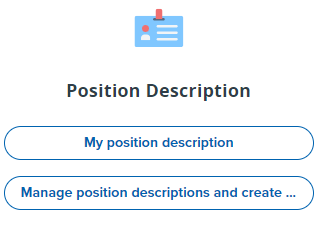
Click on "New position description" on the top left to start a new position description.
A current organizational chart must be attached to your position description in order for it to be reviewed. To upload an organizational chart, click on “Documents” at the top of the "New position description" page.
Once you have uploaded your organizational chart, click back on "Position info" to return to the position description form.
Type of Action Requested: This is a drop-down menu where you will select the action you are utilizing for the position description.
- New Position, New Recruitment: Use this when you are submitting a new position description for classification and compensation review when you are ready to recruit.
- Existing Position, New Recruitment: Use this if you are recruiting for an existing position.
- Position Review – Professional Staff: Use this when a position review is required due to additional duties and responsibilities. HR will review the title and compensation of the position if needed.
- Position Review – Classified Employee Requested: Use this when the position review process is driven by the employee’s request for review.
- Position Review – Classified Supervisor Requested: Use this when the position review process is driven by the supervisor’s request for review.
- Update Position Description (no recruitment or position review): Use this when updating and clarifying the duties and responsibilities of an existing position. This will not be reviewed for classification or compensation purposes.
- Temporary Position: Use this when the position meets the definition of temporary (less than ½ time or less than a 6-month appointment).
Choose the Division/College
Choose the Department/Home Org
Choose the Campus Location
Position Information
Advertising/Working Title: Type the title of your position. If you are not sure of the title, write the title you are requesting for the position. HR will update this if necessary.
Position Number (If temporary, leave blank): Enter the position number for the position. If a position number needs to be created for this position, it will occur at the time of the recruitment request.
Supervisor: Type the name of the current supervisor of the position.
Current/Previous Incumbent: If this is a new position this field will be blank. For positions that are currently filled or recently vacated, enter the name of the current/previous employee.
Position Type: This is a drop-down where you will select the type of employment.
If Temporary or Project Specify End Date: If this position is temporary in nature or is a project employment position with an end date, please enter your estimated end date.
Appointment Percent: This is where you will put your appointment percentage. You will not use a % sign when entering this information. To figure out the appointment percentages use the number of hours spent working on a specific task per day. For example: 4 hours of an 8-hour workday = 50% (4 / 8 = .50 = 50%)
If Position is Cyclic: In this field, you will type the number of months the position will work
For existing positions…: If this is a new position, this field will be blank. If this is an existing position, please contact HR to see if you should create a new position description or edit the existing one in PageUp. If there is a position description in PageUp, add any significant changes to the description from the last time the position was filled.
Position Details
Job Summary/Basic Function: This is an over-arching paragraph about the main purpose and function of the position. Why does this position exist? What are its main functions/responsibilities?
Job Duties: In this section, you will break down the essential/marginal duties and the approximate percentage of time spent in each function over the course of a year. It is important to include the percentages as this will help to determine the classification and/or compensation for your position. This information is also utilized during discussions of reasonable accommodation and return-to-work processes.
To add a new duty, click the "New" button under the "Job Duties" header. Enter in one duty/responsibility per text box. Choose whether the duty is essential or marginal. Once you have completed this duty, click the "Add" button at the end.
Click the "New" button again to add your next duty/responsibility. You will continue this process until all duties/responsibilities have been added.
Please note, if you need to edit one of the duties, PageUp will move the box to the end of your current list. PageUp will not automatically reorder your duties by percentage. (That is OK; HR will review regardless of order).
Required Qualifications: In this section, you will write the minimum qualifications required for the position. HR can also help you determine these qualifications. There are minimum standards for Classified Staff positions which may be added to your position description if required. It is recommended to add a Diversity and Inclusion requirement to your position. Your candidate(s) will need to meet ALL required qualifications to be hired for the position.
Preferred Qualifications: This is the section where you would write your dream candidate’s qualifications. While the position could be completed successfully without these skills, it will add to the overall functionality and success of the department and position. Your candidate(s) will NOT need to meet these qualifications to be hired for the position. Preferred qualifications are helpful in the application review process to narrow down your applicant pool.
Special Requirements/Conditions of Employment: This is where you will list any conditions of employment outside of the normal requirements for the position.
If this position is considered essential personnel…: There are a limited number of positions on campus that meet the definition of essential personnel.
Physical Demands: This section will be reviewed for reasonable accommodations and return-to-work processes. Check the boxes that are essential functions of the position. (If the physical demand could not be performed with reasonable accommodation, the work could not be performed).
Does this position perform hazardous tasks: If you are not sure if your position is performing a hazardous task, please reach out to Environmental Health & Safety (360) 650-3064.
Supervisory & Budget Responsibilities
What level of supervision does this position work under: This dropdown is utilized to determine the level of supervision the position requires to complete their work responsibilities and duties.
What is the highest level of the relationship…: This dropdown is utilized to determine the level of authority this position has over the positions it supervises, if applicable.
What types of employees does this position supervise: Check the box(es) of the applicable supervised employee(s).
If Position Supervises – List the positions and number of FTEs: This information is utilized to determine the level of supervisory needs and to determine the classification of the position.
Does this position have fiscal or budgetary responsibilities: This dropdown will determine the level of fiscal or budgetary responsibilities of the position.
If Yes – What is the total fiscal or budget responsibility amount: Enter the dollar amount of the fiscal or budget responsibility.
CHECKING THE STATUS
To check the status of your position description, go back to the PageUp homepage and select “Manage Position Descriptions and create a new requisition” and search for your position description. Click on “View” to open the position description. Scroll to the bottom of the form and you will see where the form is currently located.
To update a current job description, please reach out to HR@wwu.edu. This will help determine if you should be utilizing a new position description or updating the current one on file.
To create a position review you will complete and submit a position description using the directions below. It is important to fully complete the position description to ensure an accurate review for classification and compensation.
For classified staff reviews, the following additional forms are required. You will upload these completed forms to the "Documents" tab of the position description.
File